To access the device and send the instruction, you can use: computer, smartphone, tablet computer, etc, through the Internet using the address:
https://www.google.com/android/devicemanager
use your Gmail Account to set the Android device, and to sign-in to the Android device manager.
In order to make possible this feature, in the Android device, smartphone or tablet you have to enable the Access location feature and enable allow remotely setting on Android Device Manager menu.
Setting the Android Device, (Smartphone or Computer Tablet)
(In the example below , I use Android 4.4 Kitkat, for other Android is not too different )
• Use your Google account ( if you are already using Google Play or have Gmail on it, means you already use the Google account)
• Go to the Settings menu
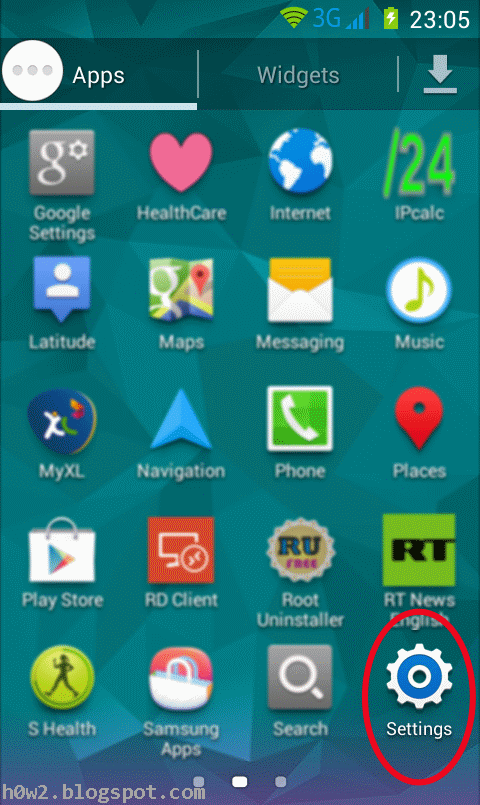
• Select Network Connection
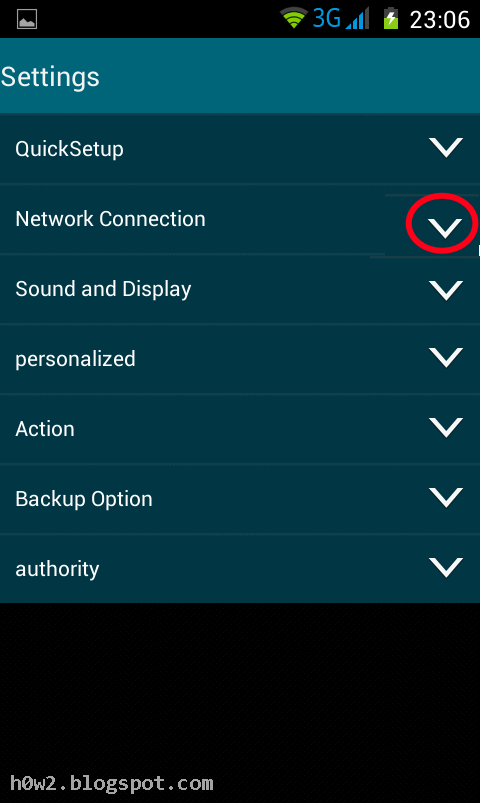
• Choose Location Access
 |
| Add caption |
• Give a tick to Give Access to my location, turn on GPS satellite, also Wifi and mobile network location.
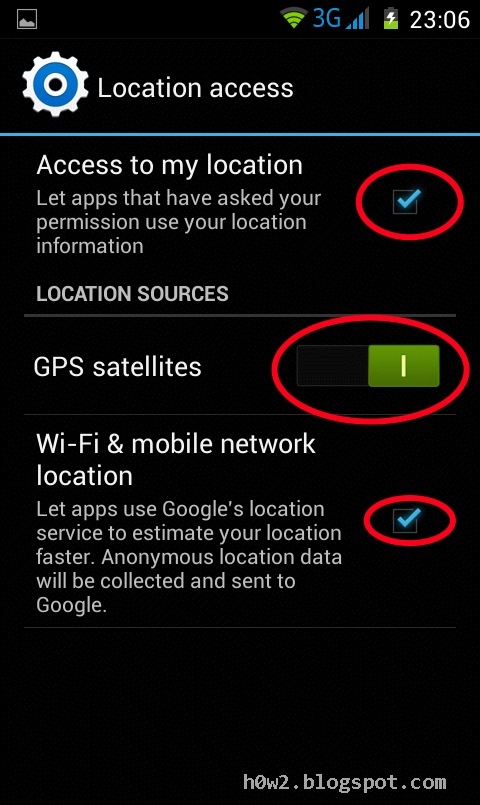
Then next is setting the Android Device Manager
• Tap/touch on the Apps icon , and then choose the Google Settings
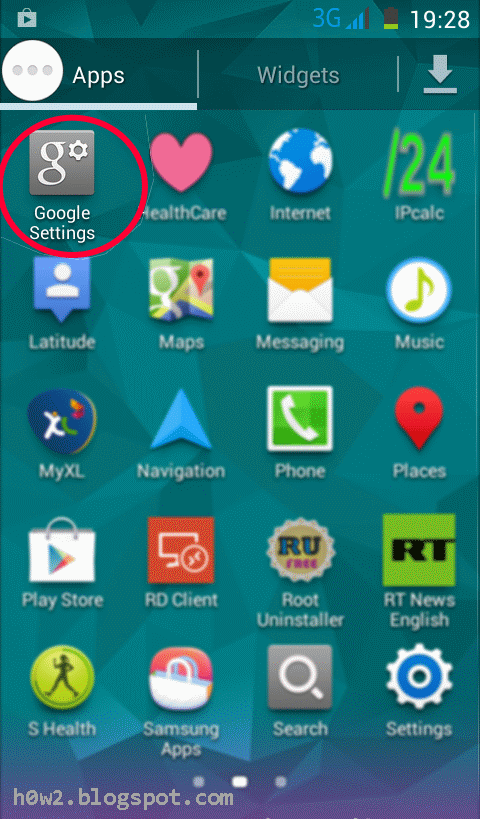
• Tap Location , then give a tick/checklist on Access Location
• Then select Android Device Manager
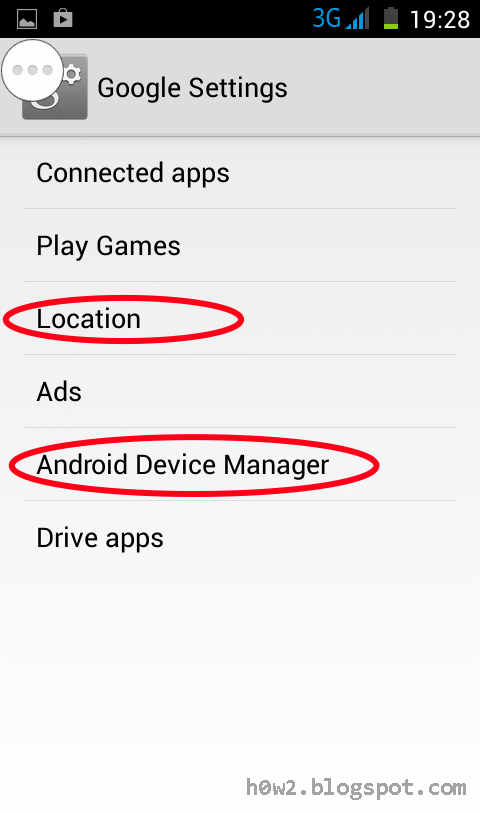
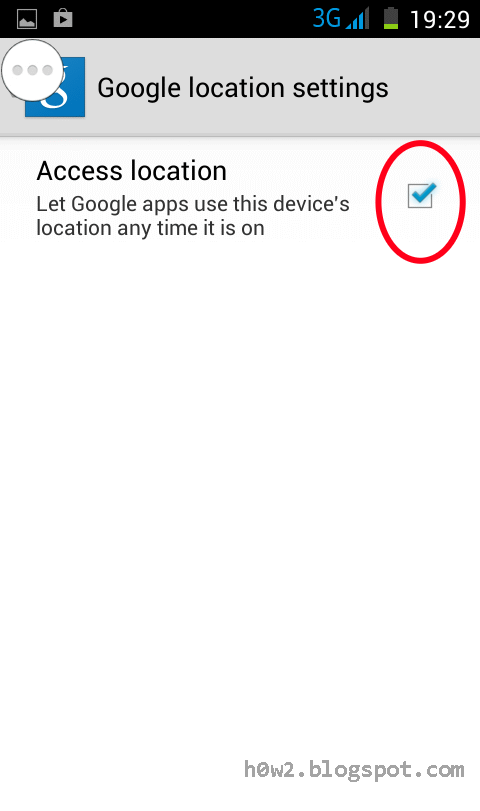
• Give a tick/checklist on Remotely locate this device and Allow remote lock and erase
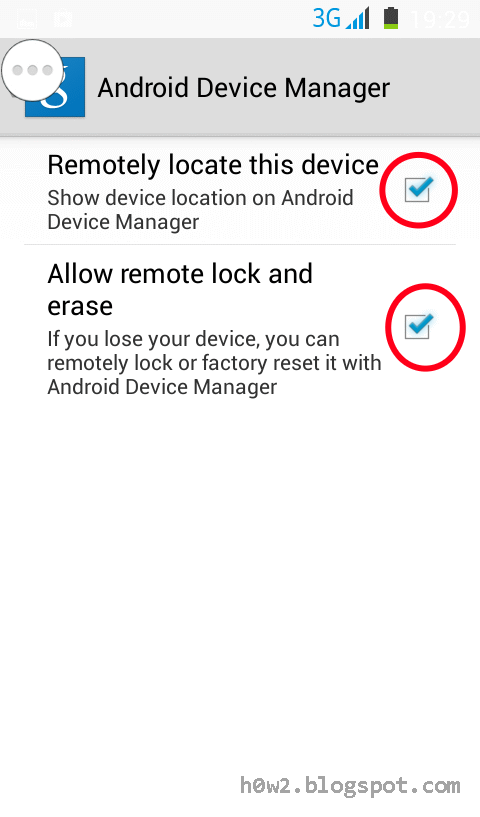
Settings on Android devices are finished, now you can try to access it using other devices connected to the internet .
• Start the browser, open the following address:
https://www.google.com/android/devicemanager
• Enter your Google username and password, (account is the same as you use in the Android device)
• Then your device/smartphone will appear on the map if location is detected.
• It would appear the three (3 ) options : Ring , Lock and Erase.
You can choose what you want..
• Start the browser, open the following address:
https://www.google.com/android/devicemanager
• Enter your Google username and password, (account is the same as you use in the Android device)
• Then your device/smartphone will appear on the map if location is detected.
• It would appear the three (3 ) options : Ring , Lock and Erase.
You can choose what you want..
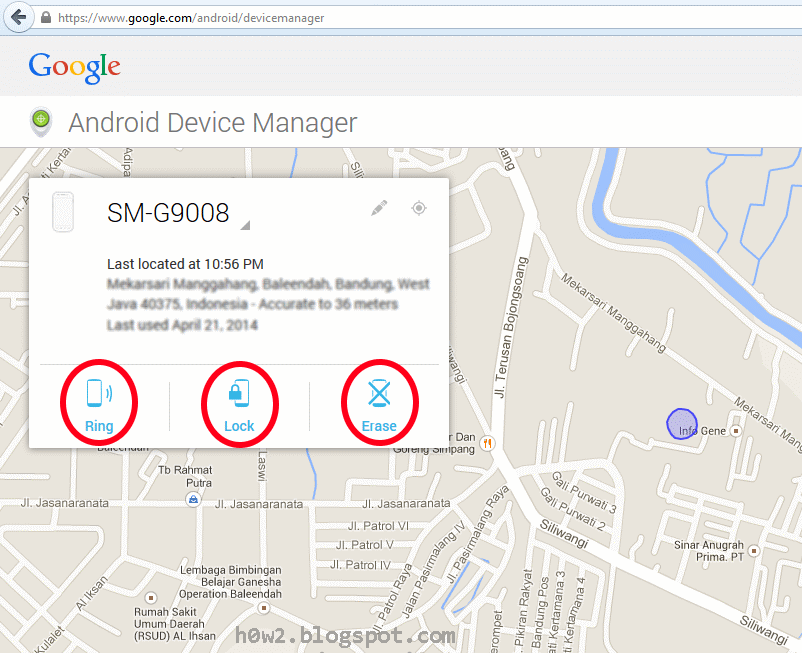
Ring : When you click on it, the device/smartphone will generate
the sound , so if you forget where you put, you will immediately know it
Lock : When you choose it, it will lock your device remotely using a password. and also you can write a message for example "please send my smartphone back to the address... "so they can not use the smartphone
Erase : Be careful with this option , because it will erase your data and reset Android . Occurs only when the device is completely gone or you are sure the device already stolen.
Lock : When you choose it, it will lock your device remotely using a password. and also you can write a message for example "please send my smartphone back to the address... "so they can not use the smartphone
Erase : Be careful with this option , because it will erase your data and reset Android . Occurs only when the device is completely gone or you are sure the device already stolen.
0 Komentar untuk "When my Android lost or stolen "